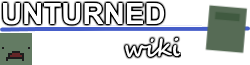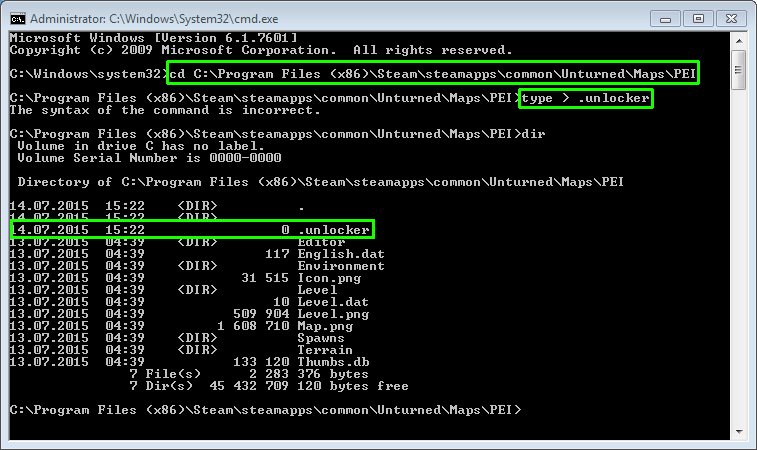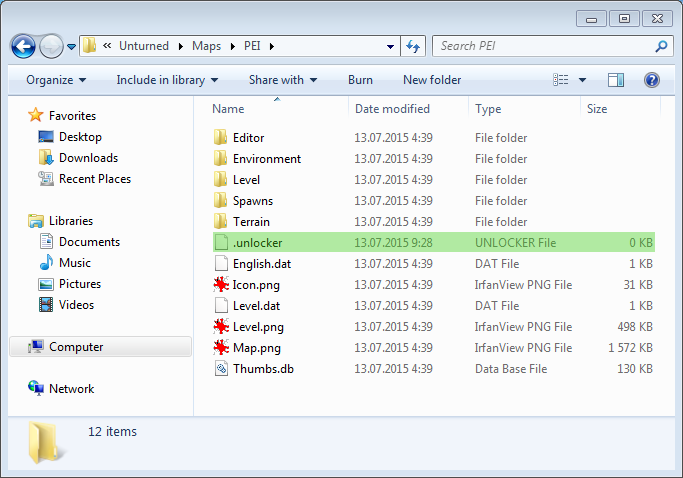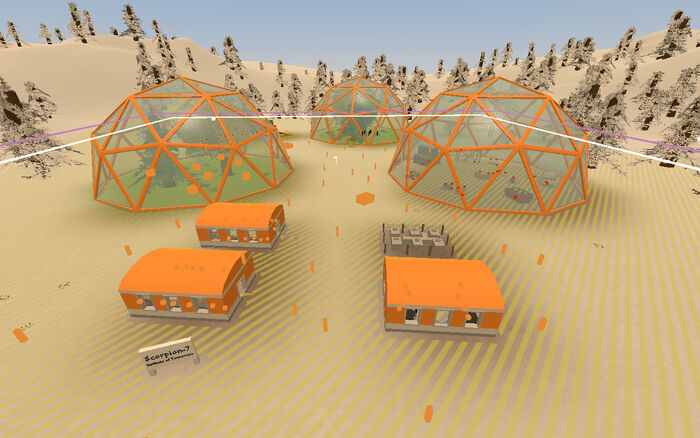No edit summary Tag: rte-source |
(Removing the alternative method since people think that this is the best way.) |
||
| (4 intermediate revisions by 3 users not shown) | |||
| Line 1: | Line 1: | ||
[[File:Unlock.png|frame]] |
[[File:Unlock.png|frame]] |
||
| − | + | As of version 3.11.5.0 there is a functionality to unlock any map for editing use. Maps are only locked when it isn't owned by you, but it can be unlocked by adding a special file into that specific map folder. |
|
| + | ==Steps== |
||
| ⚫ | |||
| + | ===Creating the .unlocker file=== |
||
| ⚫ | |||
| − | Make sure that you have "Hide extensions for known file types" enabled in your Windows Explorer, otherwise you might create .unlocker.txt (or other file extension than) instead of .unlocker file, which is not the same thing at all. |
||
| − | |||
| ⚫ | |||
[[File:Dotfile-howto.png|How to create ".unlocker" file via cmd.exe]] |
[[File:Dotfile-howto.png|How to create ".unlocker" file via cmd.exe]] |
||
| + | ===Placing the .unlocker file=== |
||
| − | ...or look up for alternative solutions here: http://lmgtfy.com/?q=windows+dot+file |
||
| + | After you've created the .unlocker file you then place it in the map folder (The one that contains all map components such as the Level.dat file). If you don't know where it is, you can find it in a directory similar to this (Example directory): |
||
| + | <pre>C:\Program Files (x86)\Steam\steamapps\common\Unturned\Maps</pre> |
||
| − | Result: |
||
| + | |||
| + | Alternatively you can right-click the Unturned in your game library in Steam and select Properties, then Local Files and finally select 'Browse local files'. |
||
| + | |||
| + | The file placement should look like this: |
||
| + | |||
| ⚫ | |||
| + | ===Results=== |
||
| − | [[File:Yukon.jpg|700px]] |
||
| + | [[File:Yukon.jpg|700px|Yukon map accessed in the level editor.]] |
||
[[Category:Tutorials]] |
[[Category:Tutorials]] |
||
Latest revision as of 17:03, 5 August 2018
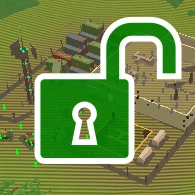
As of version 3.11.5.0 there is a functionality to unlock any map for editing use. Maps are only locked when it isn't owned by you, but it can be unlocked by adding a special file into that specific map folder.
Steps
Creating the .unlocker file
You can create this file via command-line interpreter:
Placing the .unlocker file
After you've created the .unlocker file you then place it in the map folder (The one that contains all map components such as the Level.dat file). If you don't know where it is, you can find it in a directory similar to this (Example directory):
C:\Program Files (x86)\Steam\steamapps\common\Unturned\Maps
Alternatively you can right-click the Unturned in your game library in Steam and select Properties, then Local Files and finally select 'Browse local files'.
The file placement should look like this: